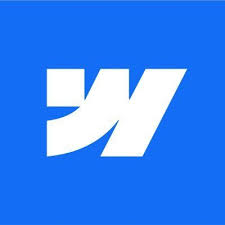In the realm of business tools, Notion has carved a niche for itself, offering unparalleled flexibility and customization. As businesses grapple with data and workflow management, Notion's dashboards emerge as a beacon of efficiency. In this article, we'll:
- Introduce the concept of dashboards within Notion.
- Discuss the cost implications of setting up Notion dashboards.
- Delve into the essential components of an effective Notion dashboard.
What this article is all about:
In today's fast-paced business environment, having real-time access to data, tasks, and workflows is crucial. Traditional tools often operate in silos, leading to fragmented information and inefficiencies. How can businesses consolidate their operations, ensuring streamlined access to data and enhancing team productivity?
According to a study by Notion, over 60% of businesses that adopted Notion dashboards reported a significant boost in team collaboration and a reduction in operational bottlenecks. This underscores the transformative potential of Notion for businesses.
Can I Create a Dashboard in Notion?
Absolutely! Notion is renowned for its versatility, and creating a dashboard is one of its standout features. A dashboard in Notion serves as a centralized hub where you can aggregate various types of content, from task lists and calendars to databases and embedded content. Here's a brief overview of how to set up a dashboard in Notion:
1. Start with a Blank Page
Begin by creating a new page in Notion. This will serve as the foundation for your dashboard.
2. Use Blocks to Build
Notion operates on a block system. Each element, whether it's a text paragraph, a to-do list, or an embedded file, is a block. Simply click on the "+" icon and select the type of block you want to add.
3. Integrate Databases
One of Notion's powerful features is its database functionality. You can embed tables, boards, lists, or calendars and link them together. This is particularly useful for tracking tasks, projects, or any data-centric activity.
4. Customize the Layout
Notion offers a drag-and-drop interface, allowing you to arrange blocks in a manner that suits your workflow. You can create columns, add dividers, or even use templates to speed up the design process.
5. Embed External Content
If you rely on external tools or platforms, Notion's embed feature can be a game-changer. Whether it's a Google Sheet, a Trello board, or a YouTube video, you can seamlessly integrate it into your dashboard.
6. Share and Collaborate
Once your dashboard is set up, you can share it with team members. Notion provides granular permission settings, ensuring that each collaborator has the right level of access.
In essence, Notion dashboards are a canvas waiting to be painted. With a bit of planning and creativity, you can design a dashboard that perfectly aligns with your business needs.
Are Notion Dashboards Free?
Notion offers a tiered pricing model, which includes a free plan with a generous set of features suitable for individual users or small teams. Here's a breakdown:
1. Free Personal Plan
Notion's free plan allows users to create unlimited pages and blocks. This means you can set up a basic dashboard without any cost. However, there are some limitations, such as a restricted number of integrations and lack of advanced permissions.
2. Personal Pro Plan
For a monthly fee, the Personal Pro plan offers additional features like unlimited file uploads, version history, and advanced integrations. This plan is ideal for professionals who require more robust dashboard functionalities.
3. Team and Enterprise Plans
For businesses and larger teams, Notion offers plans that come with collaborative features, advanced permissions, and enhanced security measures. These plans are tailored for creating comprehensive dashboards that can be shared and edited by multiple team members.
4. Additional Costs
While creating a basic dashboard is part of Notion's core offering, certain integrations or plugins might come with their own costs. It's essential to factor these in when budgeting for a Notion dashboard.
It's worth noting that Notion frequently updates its pricing and features. It's always a good idea to check their official pricing page for the most up-to-date information.
In summary, while you can create a basic dashboard in Notion for free, accessing advanced features and functionalities might require a subscription.
What Should Be on a Notion Dashboard?
A Notion dashboard is a reflection of your business needs and workflow. However, there are some fundamental elements that can enhance the efficiency and utility of your dashboard:
1. Task Lists
A clear list of tasks, categorized by priority or department, can help teams stay on track. Notion's checkbox feature allows for easy tracking of completed tasks.
2. Project Timelines
Using Notion's board view, you can create a visual timeline of ongoing projects, marking different stages of completion.
3. Databases
Whether it's a list of clients, inventory, or sales data, Notion's database feature can store and organize vast amounts of information. You can also link databases, creating relational data structures.
4. Calendars
Embed a calendar to track important dates, deadlines, and events. Notion calendars can also be integrated with databases, allowing for dynamic date tracking.
5. Embedded Content
If you rely on external tools like Google Sheets, Trello, or even YouTube, embedding this content directly into your dashboard can provide a holistic view of your resources.
6. Notes and Documentation
Create sections for meeting notes, brainstorming sessions, or any documentation that the team might need regular access to.
7. Team Collaboration Spaces
Designate areas where team members can collaborate, leave comments, or provide updates. This fosters communication and ensures everyone is aligned.
8. Links and Shortcuts
Create links to frequently accessed pages, external websites, or resources. This ensures that vital information is just a click away.
9. Widgets and Integrations
Depending on your workflow, you might benefit from third-party integrations or widgets. These can range from weather updates to CRM integrations.
10. Visual Elements
Use images, icons, and dividers to break the monotony and make your dashboard visually appealing. Notion allows for customization, so you can align the aesthetics with your brand.
Remember, the key to an effective Notion dashboard is regular updates and iterations. As your business evolves, so should your dashboard. Periodic reviews and feedback from team members can provide insights into areas of improvement.
Conclusion
Mastering Notion for Business Efficiency
In the digital age, having a centralized hub for business operations is no longer a luxury but a necessity. Notion, with its versatile dashboard capabilities, offers businesses a platform to consolidate data, tasks, and communication. From tracking projects and deadlines to fostering team collaboration, a well-structured Notion dashboard can be the linchpin of efficient business administration. Whether you're a startup navigating the initial challenges or an established enterprise looking to optimize operations, embracing Notion can pave the way for streamlined workflows and enhanced productivity. As with any tool, the key lies in customization – tailoring the dashboard to reflect your unique business needs and ensuring it evolves with changing dynamics.


.svg)