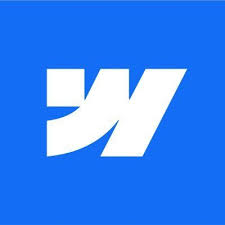Short Step-by-Step Overview:
At Dee7 Studio, our commitment to excellence is not just reflected in the quality of our work but also in the processes we employ.
As we continue to grow and evolve, it's essential that our team is equipped with the best tools and methodologies to manage projects efficiently. One such tool that has transformed our workflow is Notion.
This comprehensive guide is designed to walk you through how we leverage Notion for project management, ensuring that every team member, whether a newbie or a seasoned professional, can harness its full potential.
We will divide the project into two stages.
The first will focus on planning and conceptualization, including market research, timeline development, and resource identification.
The second will involve product design and development, testing, quality assurance, and project launch.
This approach ensures that both stages receive sufficient attention and resources to achieve success.
- General Setup
- Databases and Pages
1. General Setup
Before diving into the intricacies of Notion, it's crucial to understand its foundational elements.
The General Setup section provides a roadmap to the basic features of Notion, ensuring that you have a solid base to build upon.
From creating pages to understanding the power of collaborative editing, this section is your starting point.
Initializing the Notion workspace and integrating the team.
General Setup:
- Create a Page
- Create a Database
- Mentioning and Notifications
Other Essential Features
- Templates
- Embeds
- Shortcuts
- Collaborative Editing
- Page Icons and Covers
- Toggle Lists
- Integration with External Tools
- Advanced Search and Filters
1. Create a Page
Purpose
Every project or task in Notion begins with a page. It's the basic building block where you can add content, embed databases, and more.
Steps
- Click on the "+" icon on the left sidebar in Notion.
- Select "Page" from the dropdown.
- Give your page a meaningful title that aligns with its purpose.
- Add relevant content, such as text, images, or links, to provide context for the page.
2. Create a Database
Purpose
Databases in Notion allow you to organize, categorize, and manage data in various formats.
Stepse
- Inside your page, click on the "+" icon.
- Choose the type of database you want: Table, Board, List, or Calendar.
- Define the columns or fields. For instance, a project management table might have fields like "Task Name", "Assignee", "Due Date", and "Status".
- Populate the database with entries, ensuring each entry is complete and accurate.
3. Mentioning and Notifications
Purpose
To keep team members informed and engaged.
Steps
- In any text field, type "@" followed by the team member's name to mention them.
- They'll receive a notification in Notion and via email (if email notifications are enabled).
- For general notifications, go to "Settings & Members" > "Notifications" to customize your notification preferences.
Other Essential Features:
1. Templates
Purpose
To standardize and expedite the creation of recurring tasks or projects.
Steps
- In a database, click on the arrow next to the "New" button and select "New Template".
- Design the template with default content, properties, and structure.
- Save the template. Now, whenever you add a new entry, you can choose this template to auto-populate fields.
2. Embeds
Purpose
To integrate external content directly into your Notion workspace.
Steps
- Click on the "+" icon in your page.
- Choose "Embed" and paste the link of the content you want to embed.
- Adjust the size and positioning as needed.
3. Shortcuts
Purpose
To enhance productivity by reducing the number of clicks and navigation time.
Tips
Some useful shortcuts include:
- Ctrl + N: New Page
- Ctrl + Shift + D: Toggle Database View
- Ctrl + /: Open the "Quick Find" search bar.
4. Collaborative Editing
Purpose
To facilitate teamwork and collective input.
Steps
- Share your Notion page with team members by clicking on the "Share" button.
- Team members can now edit, comment, and contribute in real-time.
5. Page Icons and Covers
Purpose
To visually distinguish and beautify your pages.
Steps
- Click on the default icon next to the page title to change it.
- To add a cover, click on "Add Cover" at the top of your page.
6. Toggle Lists
Purpose
To present information in a collapsible format.
Steps
- Click on the "+" icon in your page.
- Choose "Toggle List" and enter the content.
7. Integration with External Tools
Purpose
To connect Notion with other tools you use.
Steps
- Use Notion's API or third-party services like Zapier to integrate with tools like Slack or Google Calendar.
- Set up triggers and actions to automate workflows between Notion and the external tool.
8. Advanced Search and Filters
Purpose
To quickly locate specific information and view data based on certain criteria.
Steps
- Use "Quick Find" (Ctrl + /) to search across your entire Notion workspace.
- In databases, click on "Filter" to set criteria for displaying entries.
Mastering the general setup of Notion is the first step towards optimizing our project management processes. With a clear understanding of these foundational features, you're now equipped to delve deeper into the more advanced functionalities that Notion offers.
2. Databases and Pages
Databases and pages are the heart and soul of Notion.
They offer the flexibility and structure needed to organize vast amounts of information in a user-friendly manner.
In this section, we'll explore how to effectively set up and utilize databases and pages for various management needs, from finance to client relations.
- Finance Management: Organizing financial data and tracking revenue.
- Team Management: Handling roles, billing, and team education.
- Product Management: Overseeing product development and sales.
- Project Management: Managing client projects and team dashboards.
- Client Management: Tracking leads, projects, and testimonials.
- Process Wiki Page: Centralizing team knowledge and business processes.
- Tasks Timeline Backlog: Organizing tasks chronologically for clarity.
1. Finance Management:
Purpose:
To keep a clear record of financial transactions, monitor cash flow, and track revenue.
Steps:
- Database Creation: Set up a table database titled "Finance Management."
- Fields to Include: Transaction Date, Description, Amount, Type (Income/Expense), Category, and Notes.
- Revenue Tracking: Create a separate view to filter only "Income" type transactions to monitor revenue streams.
- Monthly/Yearly Overview: Use the "Group by" feature to group transactions by month or year for a clear financial overview.
2. Team Management:
Purpose:
Efficiently manage team roles, handle billing, and ensure continuous team education.
Steps:
- Database Creation: Set up a table database titled "Team Management."
- Fields to Include: Team Member Name, Role, Joining Date, Billing Rate, Education Status, and Notes.
- Role Assignment: Use a select or multi-select field to assign roles and responsibilities.
- Education Tracker: Monitor and update the progress of team members' training or courses.
3. Product Management:
Purpose:
Manage the lifecycle of products, from ideation to sales.
Steps:
- Database Creation: Set up a board database titled "Product Management."
- Fields to Include: Product Name, Development Stage, Launch Date, Sales, Feedback, and Notes.
- Product Lifecycle: Use the board view to move products through stages like "Ideation", "Development", "Testing", and "Launch."
4. Project Management:
Purpose:
Efficiently manage client projects, track progress, and maintain team dashboards.
Steps:
- Database Creation: Set up a table database titled "Project Management."
- Fields to Include: Project Name, Client, Start Date, Deadline, Status, Assigned Team Members, and Notes.
- Team Dashboards: Create individual views for each team member to see their assigned projects and tasks.
- Client Feedback: Add a comments section to gather feedback from clients on completed projects.
5. Client Management:
Purpose:
Maintain a database of clients, track leads, and manage testimonials.
Steps:
- Database Creation: Set up a table database titled "Client Management."
- Fields to Include: Client Name, Contact Details, Projects, Leads Status, Testimonials, and Notes.
- Lead Tracking: Use a select field to track lead status, such as "New", "In Progress", or "Converted."
- Testimonials: Create a separate section or page to showcase client testimonials and feedback.
6. Process Wiki Page:
Purpose:
Centralize all team knowledge, standard operating procedures, and business processes.
Steps:
- Page Creation: Set up a main page titled "Process Wiki."
- Sub-Pages: Create sub-pages for different departments or processes, such as "Sales Process", "Design Guidelines", or "HR Policies."
- Content: Add detailed step-by-step guides, embed videos, and use toggle lists for FAQs.
- Access Control: Ensure that the wiki is accessible to all team members but editable only by managers or team leads.
7. Tasks Timeline Backlog:
Purpose:
Organize tasks in a chronological order to provide clarity on upcoming deadlines and priorities.
Steps:
- Database Creation: Set up a calendar database titled "Tasks Timeline Backlog."
- Fields to Include: Task Name, Description, Assigned To, Start Date, Due Date, and Status.
- Viewing Options: Use the calendar view to see tasks on a monthly basis. This provides a clear visual of upcoming deadlines.
- Prioritization: Use color-coded tags to prioritize tasks, such as "High Priority", "Medium Priority", and "Low Priority."
With a firm grasp on databases and pages, you're now empowered to manage, track, and organize projects with unparalleled efficiency. Remember, the true power of Notion lies in its adaptability, so feel free to tweak and customize these setups to best suit Dee7 Studio's evolving needs.
Embracing Notion as our go-to project management tool is a testament to Dee7 Studio's dedication to innovation and efficiency.
This guide serves as a comprehensive resource, ensuring that every team member can navigate and utilize Notion to its fullest.
As we continue to grow, it's tools like Notion, combined with our team's expertise and commitment, that will drive our success.
Let's embark on this journey of streamlined project management together, making every project a testament to our excellence.
Share your thoughts! Write a comment: